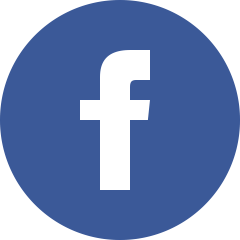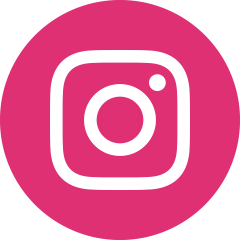How to use a VPN on a Smart TV or Firestick

Most people think VPNs work only on phones or laptops. That is not true. You can also protect your Smart TV or Firestick with a VPN. The process is not complicated if you follow the right steps. You will also gain extra benefits, like access to apps or shows that may not be available in your region.
This guide explains simple ways to set up a VPN on both Smart TVs and Firestick devices.
Why You Need a VPN on Smart TV or Firestick
When you watch shows online, your internet provider can see what you stream. Some providers slow down speeds if they detect heavy streaming. A VPN hides your activity, so you avoid throttling.
Another reason is access. Many platforms limit content by country. A VPN changes your virtual location and opens more shows and apps.
Privacy also matters. Hackers can target smart devices too. A VPN encrypts your traffic and adds an extra layer of protection.
Methods for Smart TVs
Smart TVs come with different operating systems. Some models run Android TV, which makes things easier. Others, like Samsung or LG, use custom systems that do not allow direct VPN installation. Depending on your TV, you may need a different method.
1. Install VPN from Google Play Store (Android TV)
If your TV uses Android, you are lucky. The process looks similar to a phone:
- Open the Play Store on your TV.
- Search for your VPN app.
- Download and install it.
- Log in with your account.
- Choose a server and connect.
Now every app on your TV runs through the VPN.
2. Use Router Setup
For TVs without native VPN support, a router setup works best. Once the router connects to a VPN, every device in your home automatically uses it.
- Access your router’s control panel.
- Enter the VPN details provided by your service.
- Save settings and restart the router.
- Connect your Smart TV to the Wi-Fi network.
This way, you do not need to install anything on the TV itself.
3. Share VPN Connection from a Computer
Another option is to share a VPN connection from your computer. If you connect a PC or laptop to the VPN, you can share that connection through Wi-Fi or an Ethernet cable with your TV. It takes extra steps, but it works if your router does not support VPNs.
Setting Up a VPN on Firestick
Amazon Firestick makes it simple to use a VPN. Most top providers have apps available directly in the Amazon Appstore.
Steps to Install a VPN on Firestick
- Turn on your Firestick.
- Open the Amazon Appstore.
- Search for your VPN provider.
- Download and install the app.
- Open the app and log in.
- Select a server and connect.
Once active, the VPN covers all your streaming apps like Netflix, Disney+, or Hulu.
Tips for Smooth Streaming with VPN
- Pick servers close to you for faster speeds. Distant servers may cause buffering.
- Test a few servers if one feels slow. Some providers mark streaming-optimized servers.
- Restart your TV or Firestick after connecting to refresh the apps.
- Update your VPN app regularly to keep it stable.
Pros and Cons of Using a VPN on Smart TVs and Firestick
Pros
- Access to more streaming content.
- Protection against internet throttling.
- Extra privacy while online.
- Works on all apps once connected.
Cons
- Some setup methods take time, especially router installation.
- VPN servers far away may reduce video quality.
- Not every Smart TV allows direct installation.
Choosing the Right VPN
Not every VPN works well for streaming. Free ones often have speed limits and fewer servers. Paid VPNs provide stable connections, strong security, and better unblocking of platforms. Look for these features when choosing:
- Apps for multiple devices including Firestick.
- No-log policy for better privacy.
- Fast speeds with unlimited bandwidth.
- Large server network in different countries.
Conclusion
Your Smart TV or Firestick can benefit greatly from a VPN. Whether you want to unlock more content, stop your ISP from slowing down your connection, or add privacy to your home network, the setup is worth it. Android TVs and Firestick make it simple with native apps. For other Smart TVs, router or PC sharing gives you a reliable option.
Once you set it up, you enjoy streaming without restrictions and with full peace of mind.