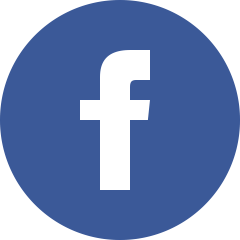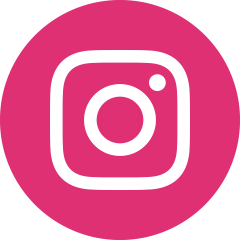How to Set Up a VPN on Your Home Router?
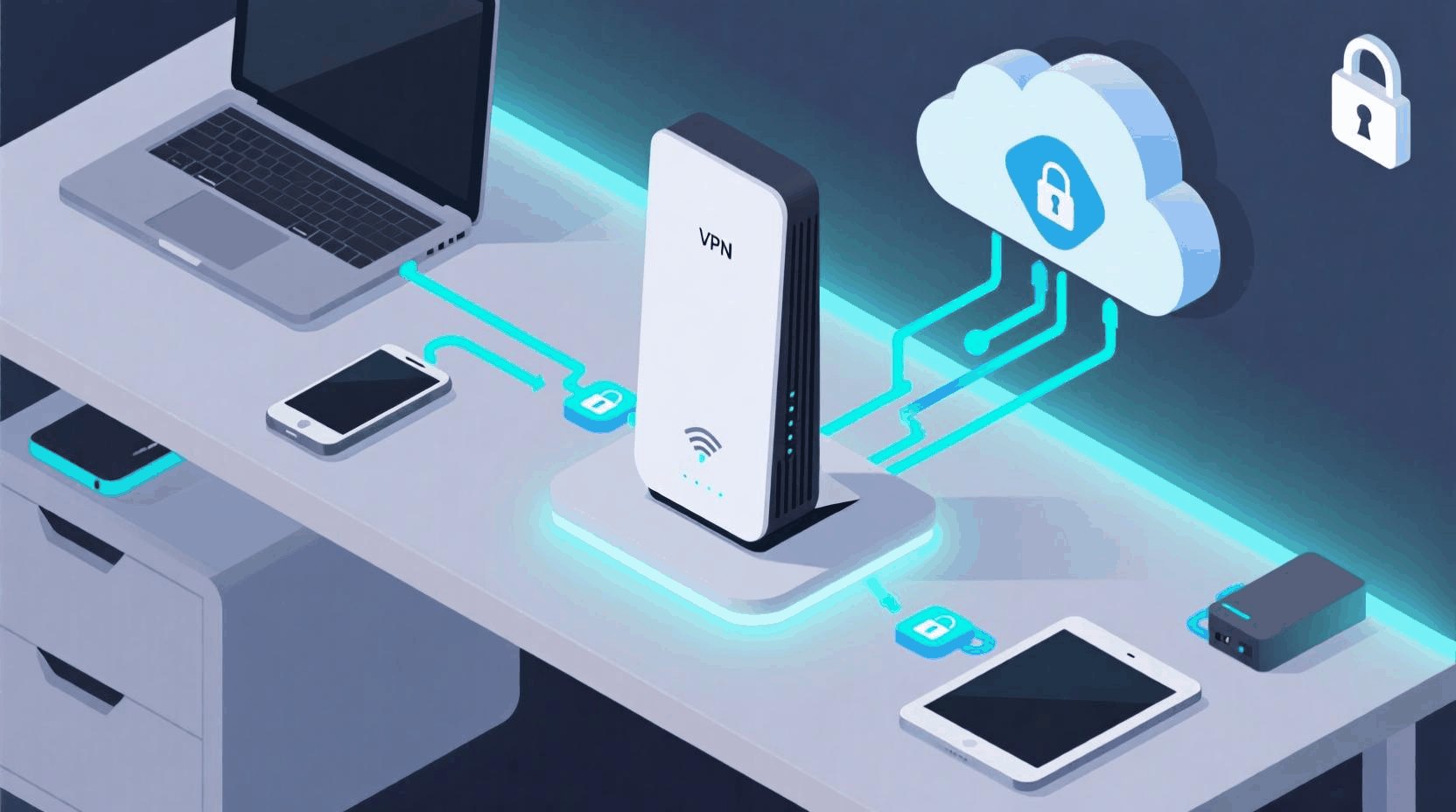
Home routers often serve as the main gateway between your devices and the internet. Every phone, laptop, smart TV, and console depends on that single piece of hardware to stay connected. Configuring a VPN on your router transforms it into a shield for the entire household. Instead of turning on the VPN separately on each device, the router handles the work in the background. The process might look intimidating at first, but once you understand the steps, it becomes straightforward.
Why set up a VPN on the router instead of individual devices?
Installing a VPN app on a phone or laptop takes only a few clicks. Many people stop there. The problem appears when multiple devices connect at once. A household often runs ten or more gadgets, from smart speakers to work laptops. Not every device supports VPN apps. Game consoles, streaming sticks, and IoT products usually lack native VPN software. Without router-level protection, those devices remain exposed.
Another reason comes down to convenience. Once a VPN works on the router, every connected device benefits without any extra setup. Family members don't need to remember to switch on apps, and guests automatically use the secure tunnel.
Understanding router compatibility
Not every router supports VPN configuration. Standard ISP-provided routers rarely include this option. They aim for simplicity, not flexibility. If you open the settings of such a router, you probably won't find advanced menus for VPN.
Routers that allow manual VPN setup usually fall into one of these categories:
- High-end consumer models (Asus, Netgear, TP-Link with advanced firmware).
- Routers that support DD-WRT or OpenWRT firmware.
- Specialized VPN routers sold by providers such as FlashRouters.
Checking compatibility should be the first step. Look at the user manual, search the model number online, or open the web interface of the router. If "VPN client" or "VPN settings" appears in the menu, you are in luck.
Choosing the right VPN service
Even the best router can't do much without a reliable VPN provider. Selecting the right one makes the difference between smooth browsing and constant frustration. Criteria to keep in mind:
- Router support: Not every VPN service offers configuration files for routers. Confirm that your provider does.
- Protocol availability: OpenVPN and WireGuard are common. They work well on routers.
- Speed and reliability: A router handles all traffic for the home. Slow servers will bottleneck everything.
- Clear setup guides: A good provider publishes detailed tutorials specific to common router brands.
Imagine installing a VPN with poor documentation. You'd spend hours guessing settings, restarting the router repeatedly, and still wonder if it works. Avoid that pain by picking a service that explains things clearly.
Preparing for setup
Preparation reduces mistakes. Before diving into menus, collect the following:
- VPN account credentials.
- Configuration files from the provider (usually in .ovpn format for OpenVPN).
- The IP address to access your router's admin panel.
- A backup of your current router settings.
Backing up matters. If you make a mistake and the internet stops working, restoring defaults brings you back in minutes. Without a backup, troubleshooting becomes a nightmare.
Step-by-step: Setting up a VPN on a typical router
The exact interface varies by brand, but the general flow stays similar.
1. Log into the router
Open a browser and type the router's IP address. The most common ones are 192.168.0.1 or 192.168.1.1. Enter the admin username and password. If you never changed it, the default is usually printed on a sticker.
2. Find VPN settings
Look under "Advanced settings," "WAN," or "Internet." Some routers place it inside "Security." If nothing looks familiar, check the manual.
3. Upload configuration files
Most VPN providers offer preconfigured files for specific servers. Upload one or copy the server details manually. This includes the server address, port, encryption type, and authentication method.
4. Enter your credentials
Add your VPN username and password provided by the service. Some routers allow saving multiple profiles if you want different servers.
5. Save and connect
Click "Save" or "Apply," then hit "Connect." The router establishes the tunnel. If successful, your external IP address changes to match the VPN server.
Testing your setup
Never assume everything works after clicking "Connect." Testing proves if the VPN actually encrypts your traffic.
- Visit an IP-checking site like whatismyipaddress.com. If the location matches the VPN server, the setup works.
- Run a DNS leak test. This ensures the router doesn't send DNS requests outside the tunnel.
- Disconnect and reconnect a device to confirm automatic protection.
Skipping these checks could leave you with a false sense of security.
Common mistakes and how to fix them
1. Wrong firmware: Installing VPN features requires firmware that supports it. Flashing DD-WRT or OpenWRT without guidance often bricks the router. Always confirm compatibility first.
2. Incorrect server address: A single typo prevents connection. Copy-paste server addresses directly from the provider's files.
3. Forgetting DNS settings: Some routers continue using the ISP's DNS, leaking requests. Manually set DNS to the VPN provider's recommended servers.
4. Slow speeds: All traffic through the VPN uses encryption, which adds overhead. Choosing a nearby server usually fixes the issue. If not, switch from OpenVPN to WireGuard if supported.
Example: Securing a family network
Consider a household with three kids using tablets, a couple with laptops, and two smart TVs. Installing VPN apps on each device feels overwhelming. Some devices, like the TVs, don't even allow it. Configuring the VPN on the router solves this in one move. Every stream, every chat, every game runs through the tunnel.
One family in California shared their story in a forum. Their teenager clicked on shady links while gaming, leading to constant ISP warnings. After routing everything through a VPN, the harassment stopped. The VPN encrypted the traffic, hiding the activity from prying eyes.
Benefits beyond security
- Consistent privacy: Every device enjoys the same shield, no exceptions.
- Streaming flexibility: Some VPNs unlock region-locked content for every device at once.
- Control: Parents can enforce rules without relying on kids to activate apps.
Think of it as a seatbelt built into the car rather than one you strap on manually each time.
When a separate VPN router makes sense
Not everyone wants to tinker with their main router. A dedicated VPN router provides an alternative. These devices connect to the main router and handle VPN duties for a subset of devices. For example, you can assign work laptops to the VPN router and leave gaming consoles on the regular connection to avoid latency issues.
This setup costs more, but it offers flexibility. Some VPN providers even sell pre-flashed routers configured out of the box.
Staying aware of limitations
No solution is perfect. Router-level VPN comes with trade-offs:
- All devices use the same server location. Switching requires logging into the router again.
- Advanced features like split tunneling might not exist.
- Some banking sites dislike VPN IPs and may block access. In such cases, you might temporarily disable the VPN or use a different server.
Knowing these limitations helps you adjust expectations and use the setup effectively.
Keeping the router secure
- Change the default admin password immediately.
- Update the firmware regularly.
- Disable remote management unless you truly need it.
A neglected router becomes an open door, even with VPN enabled.
Conclusion
A home router with VPN support changes the way you think about online safety. Instead of managing security piecemeal across devices, one configuration protects everything. Families, travelers, and remote workers all benefit from the consistency.
The setup process requires patience, but the rewards are lasting. From safer banking sessions to private streaming, the effort pays off daily. Rather than worrying about whether each gadget runs a VPN app, you gain peace of mind knowing the router guards the whole network.