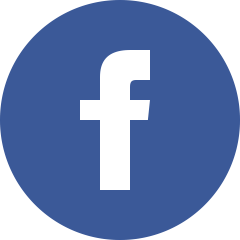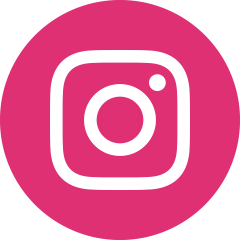How to fix Sportsdevil not working error on Kodi
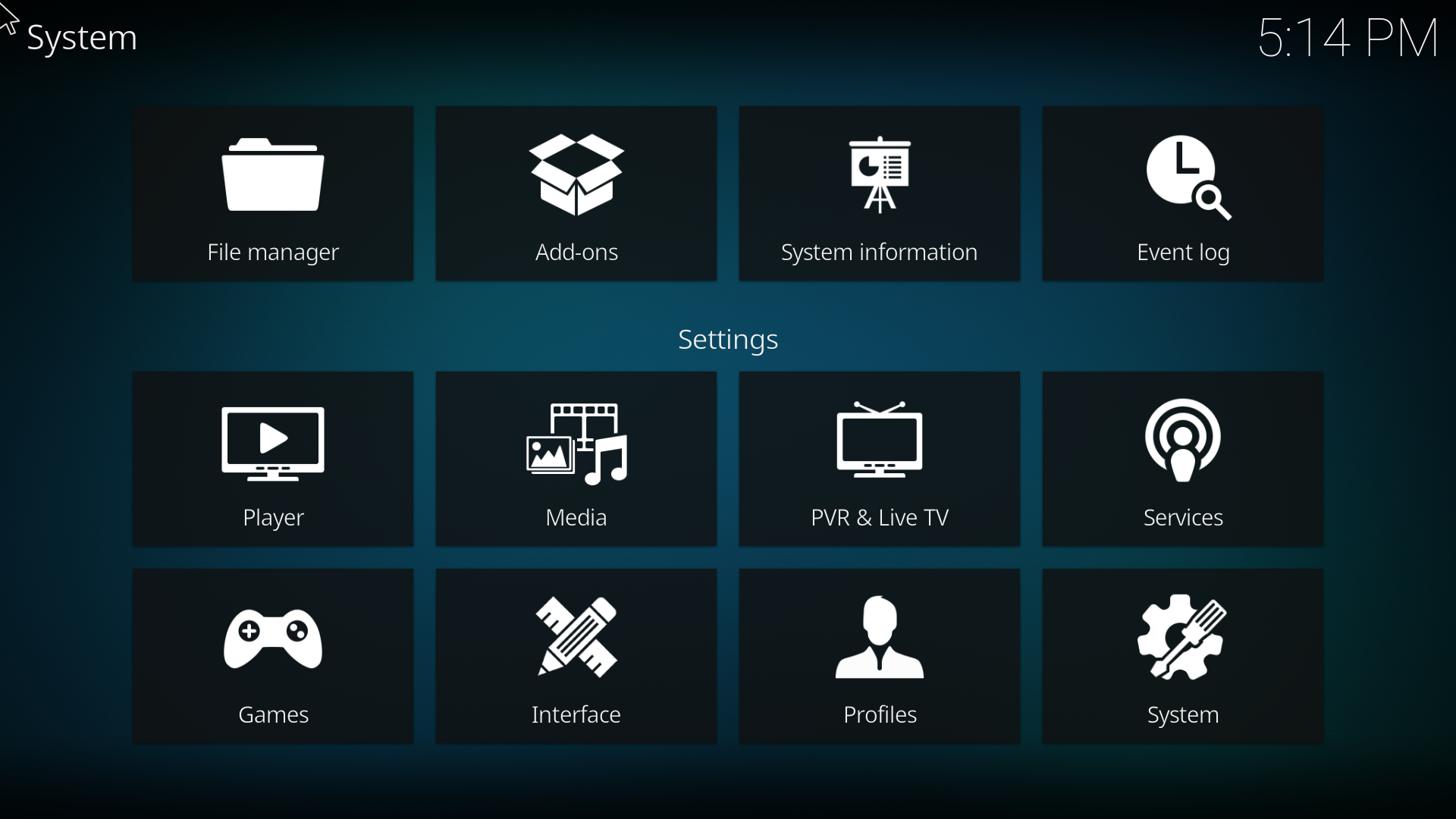
SportsDevil is one of the top add-ons for live sports streaming. Despite its popularity, users often face errors that prevent SportsDevil from working properly.
Errors can appear due to several reasons. Outdated add-ons, server issues, network problems, or incorrect Kodi settings often cause SportsDevil to fail. Fixing these problems ensures uninterrupted access to your favorite sports events.
This guide explains practical solutions to fix SportsDevil not working errors. You will learn simple steps to troubleshoot issues, restore functionality, and enjoy live sports without interruptions.
Check Your Internet Connection
A stable internet connection is essential. Sports streams require high-speed connections to avoid buffering. You should test your network speed first. Slow or inconsistent connections can cause streams to freeze or not load at all.
Try restarting your router. Sometimes, refreshing your connection solves network issues. If possible, connect via Ethernet instead of Wi-Fi for a more stable link. You will notice improved performance when the internet is stable.
Update Kodi and SportsDevil
Outdated software often causes errors. Kodi updates fix bugs, enhance compatibility, and improve performance. SportsDevil releases updates to fix broken links and server issues.
You should check the version of Kodi installed on your device. Updating to the latest version ensures add-ons work smoothly. Next, update SportsDevil to the newest release. Many problems disappear simply by keeping software current.
Clear Cache and Data
Old cache files or corrupted data can prevent SportsDevil from working. Clearing cache refreshes the add-on and resolves minor errors.
Go to Kodi settings and locate the add-on settings for SportsDevil. Clear cache, temporary files, and data stored by the add-on. Restart Kodi afterward. You will find that streams start loading properly after this step.
Check Source URLs
SportsDevil relies on third-party sources to stream content. Some links may be broken or unavailable. If a stream does not load, the problem often lies with the source URL rather than Kodi.
You should try multiple links within SportsDevil. Different channels or events might be hosted on different servers. Choosing a working source resolves playback errors without further troubleshooting.
Reinstall SportsDevil
A clean installation often solves persistent problems. Uninstalling and reinstalling SportsDevil removes corrupted files or misconfigurations.
First, uninstall the add-on from Kodi. Then, download the latest version from a reliable repository. Reinstall the add-on and restart Kodi. Most users find that errors disappear after a fresh installation.
Use a VPN
Streaming sports may be restricted in certain regions. SportsDevil errors can occur due to geo-blocking or network restrictions. A VPN helps you bypass these limits.
Choose a reliable VPN provider. Connect to a server in a region where streaming is allowed. You will notice that SportsDevil works without errors, and your connection remains private and secure.
Adjust Kodi Settings
Incorrect Kodi settings can interfere with add-ons. Video playback settings, cache size, and URL resolver configurations can all affect SportsDevil.
You should navigate to Kodi settings and review these options. Increase cache size for smoother streaming. Check URL resolver settings to ensure links load correctly. Adjusting these settings often eliminates persistent playback errors.
Use Alternative Add-Ons
Sometimes, the issue is beyond repair. Server downtime or source removal can make SportsDevil temporarily unusable. In these cases, alternative add-ons provide a solution.
You should explore add-ons such as Sportowa TV, cCloud TV, or Live NetTV. These add-ons offer similar sports content. Switching temporarily ensures you don’t miss live events while SportsDevil issues are resolved.
Regular Maintenance
Maintaining Kodi and its add-ons prevents future errors. Regular updates, cache clearing, and source verification keep SportsDevil functioning.
You should set a schedule to check for updates weekly. Removing unused add-ons and cleaning cache periodically keeps Kodi efficient. Good maintenance reduces errors and ensures smooth streaming.
Avoid Common Mistakes
Many users unknowingly cause errors. Using outdated repositories, installing unverified add-ons, or relying on slow networks increases the likelihood of problems.
You should always download SportsDevil from trusted sources. Avoid third-party repositories that are not regularly updated. Fast and stable internet connections prevent most playback issues. Following these practices minimizes errors significantly.
Troubleshoot Device-Specific Issues
Sometimes, the problem is related to your device rather than Kodi or SportsDevil. Low memory, outdated operating systems, or software conflicts can cause streams to fail.
You should check your device’s storage and performance. Close background apps to free memory. Update your operating system to improve compatibility. These steps enhance performance and reduce errors.
Conclusion
SportsDevil is a powerful add-on for streaming live sports on Kodi, but errors can disrupt the experience. You can fix most problems by following simple steps:
- Ensure a stable internet connection
- Update Kodi and SportsDevil
- Clear cache and old data
- Verify source URLs
- Reinstall the add-on if needed
- Use a VPN for geo-restricted content
- Adjust Kodi settings for optimal playback
Regular maintenance and careful troubleshooting prevent future errors. You control your streaming experience. By keeping software updated, using reliable sources, and monitoring your connection, you can enjoy uninterrupted live sports on Kodi with SportsDevil.
Following these steps ensures that SportsDevil works smoothly, giving you access to all your favorite games, matches, and events. You will never miss live action again.